What can I do with SimpleSchedule?
With SimpleSchedule you may show your customers which events you are running and let them register online. Events may be one-time or recurrent. You may design almost everything in the app: the colors and font-size of each event separately, of the scheduler itself and of the registration form showing up when a customer hits the "Register" button.
If you upgrade to premium, you may also collect event fees online, set an overdue rule (how long before events people may still register), have unlimited number of events, and remove the attribution to ShareiiiT.
If you upgrade to premium, you may also collect event fees online, set an overdue rule (how long before events people may still register), have unlimited number of events, and remove the attribution to ShareiiiT.
What kind of events do you support?
It is up to you to carry the event. We only give you a tool to display a schedule of your events, with the power of registering, collecting fees online, limiting the number of participants and many other features. Among our users, people run:
- Classes, lessons or seminars (Yoga schools, Gym, Painting lessons etc.)
- Shows, recitals or concerts
- Webinars
- Parties or get-toge thers
- Meetings (psychologists, doctors etc.)
How to install the app?
The app can be found in Wix app-market. Open your free account at Wix.com, open the editor, click the app-market icon and then look for SimpleSchedule.
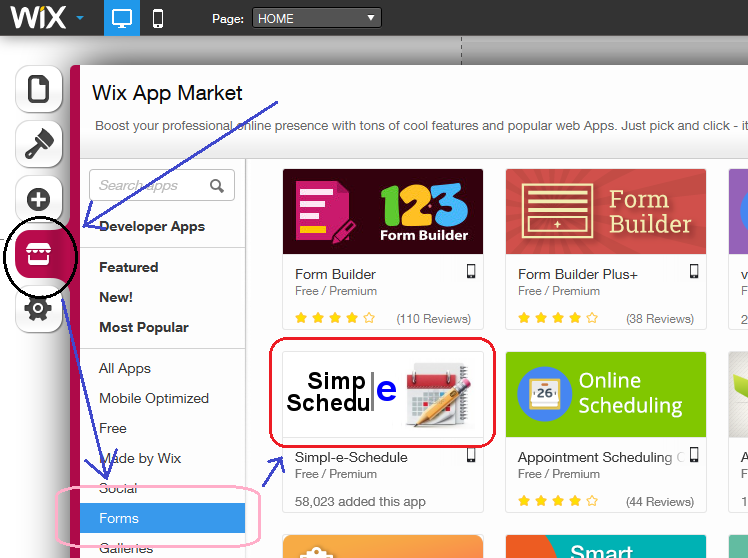
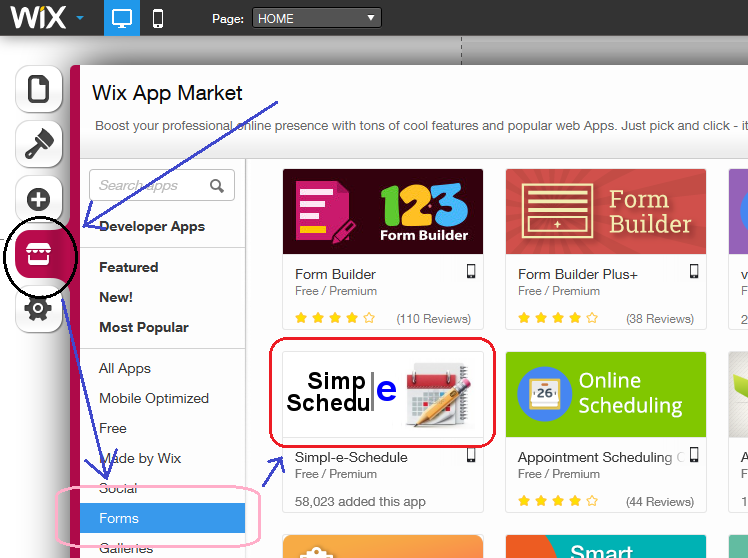
Where do I start?
The app is based on events. Each event has a date and time as well as a title and other settings. You start using the app by adding new events to your scheduler (Open the app settings and click "Add new").
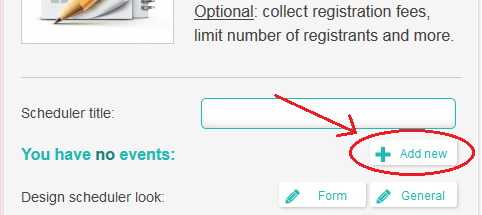 You can make an event recur at certain patterns (like every week, every month etc.), instead of inserting it again and again. People will be able to register to each of the recurrences of the event separately, unless you set it otherwise.
You can make an event recur at certain patterns (like every week, every month etc.), instead of inserting it again and again. People will be able to register to each of the recurrences of the event separately, unless you set it otherwise.
When somebody registers, both you and them get an email. You get their details and a direct link to the specific event in your backoffice, while they get a confirmation email.
You will find many more directions and tips if you keep on reading this FAQ document.
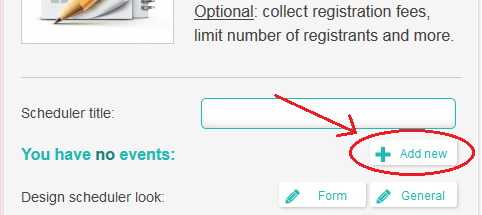
When somebody registers, both you and them get an email. You get their details and a direct link to the specific event in your backoffice, while they get a confirmation email.
You will find many more directions and tips if you keep on reading this FAQ document.
And if I still have questions?
The best way to contact us in order to get answers to questions or to send us feedback regarding how we do is to use the "contact us" link at the bottom of the app-settings. This way we can easily locate your account ID and see your data, which helps us to assist you quickly and professionally.
In 99% of the times we answer "contact us" applications within 24 hours.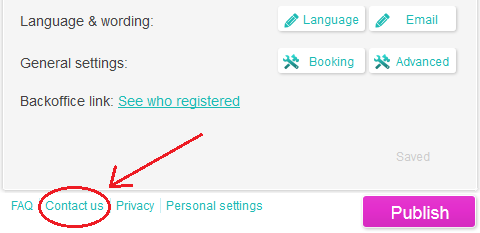
In 99% of the times we answer "contact us" applications within 24 hours.
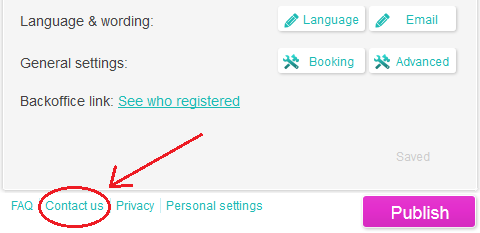
What is the "backoffice"? How do I open it?
The "backoffice" is a web page where you can see who registered to which event. Whenever someone registers to any of your events, you get an email where you can find a link to the specific event in this backoffice. There is also a link to your backoffice from the app-settings in Wix editor (click "See who registered"):
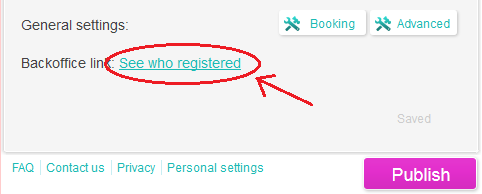 Note that this link to the backoffice is secret and you are adviced not to share it with your customers. For security reasons, this link expires after a few days.
Note that this link to the backoffice is secret and you are adviced not to share it with your customers. For security reasons, this link expires after a few days.
You may also access the backoffice through a permanent non-expiring link. In order to do so, you should set a password to the backoffice: Open the app-settings and click the "Advanced" button. There you may fill in your password. Next to the password field, you will find an "Open" link that opens the backoffice (see image below). This link will require to enter your password. On the other hand ,you may save this link in your favorites and use it unlimitedly.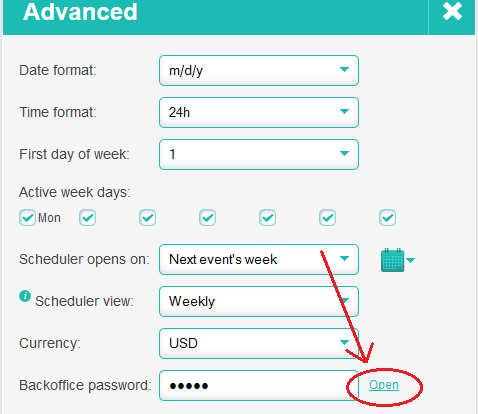
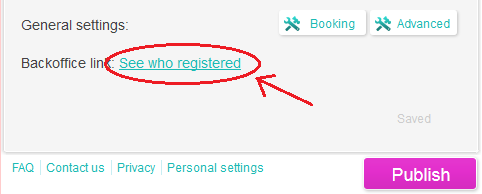
You may also access the backoffice through a permanent non-expiring link. In order to do so, you should set a password to the backoffice: Open the app-settings and click the "Advanced" button. There you may fill in your password. Next to the password field, you will find an "Open" link that opens the backoffice (see image below). This link will require to enter your password. On the other hand ,you may save this link in your favorites and use it unlimitedly.
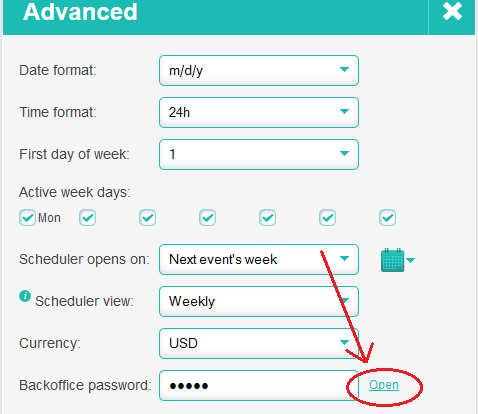
Why should I upgrade?
If you upgrade the app to premium, you can:
- collect fees online directly to your PayPal account;
- limit the number of registrants to each event;
- set an overdue rule so that people can no longer register to events a certain time before they begin;
- have unlimited number of events (in the free version your are limited to only 10 events);
- have your app clean of ShareiiiT branding.
How do I change time and date format?
Please open the app-settings and click the "Advanced" button.
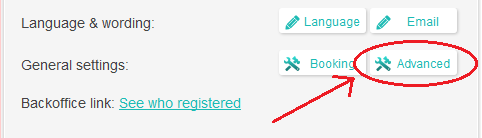 Here you may select between "dd/mm/yyyy" and "mm/dd/yyyy" date formats.
Here you may select between "dd/mm/yyyy" and "mm/dd/yyyy" date formats.
You may also choose between 12h (AM/PM) time format and the default 24h format.
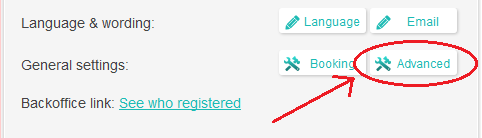
You may also choose between 12h (AM/PM) time format and the default 24h format.
How do I change the scheduler view?
Please open the app-settings and click the "Advanced" button.
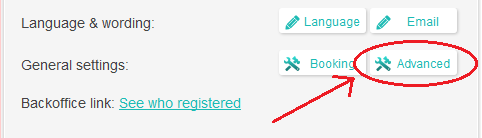 Then, choose from "Scheduler view" dropdown.
Then, choose from "Scheduler view" dropdown.
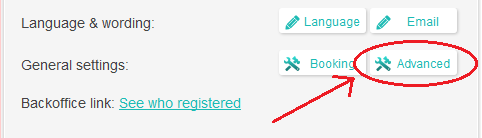
How do I collect fees online?
Using PayPal to collect registration fees is done by checking the "online" checkbox of the event (next to the price).
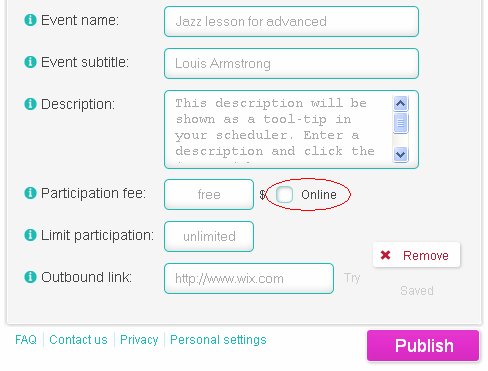 Note that if you check it, the registrant will have to pay online. Otherwise (by default), the registration is canceled after some time. If, on the other hand, you check the "optional" checkbox, the customer will be able to pay online but will also be allowed to skip it.
Note that if you check it, the registrant will have to pay online. Otherwise (by default), the registration is canceled after some time. If, on the other hand, you check the "optional" checkbox, the customer will be able to pay online but will also be allowed to skip it.
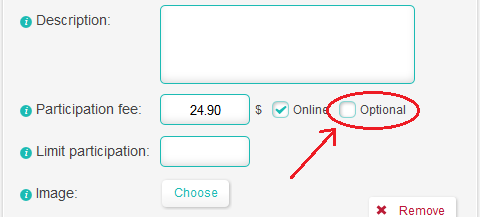 Setting your PayPal account (if not identical to your notifications email address) is done in "personal settings" (linked at the bottom of the app-settings).
Setting your PayPal account (if not identical to your notifications email address) is done in "personal settings" (linked at the bottom of the app-settings).
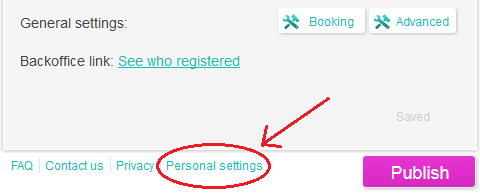
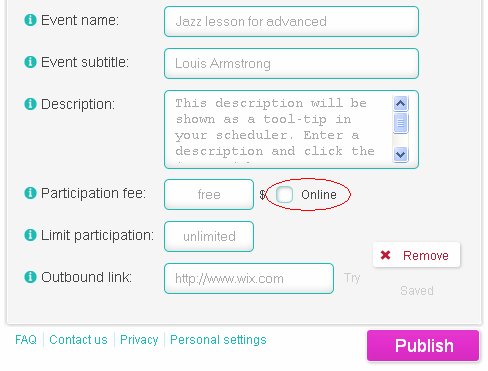
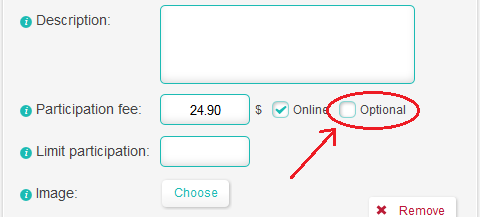
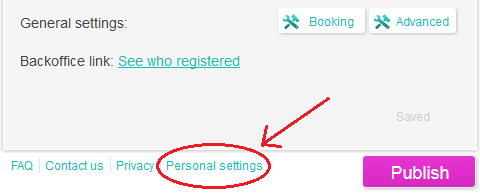
Can / Must my customer pay me online?
There are actually 3 options for you:
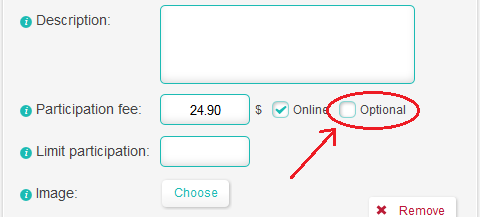 Note that this is adjusted for each event separately (you may set one event free and another event as must-pay or optionally-pay).
Note that this is adjusted for each event separately (you may set one event free and another event as must-pay or optionally-pay).
Please do not forget to publish your scheduler after you make changes, in order to update the live site.
- Do not check the "online" checkbox. This will not enable your customers to pay online. They will only fill the registration form and submit it. The app will count the registrations and check that the limit for number of participants has not been exceeded.
- Check the "online" checkbox but leave the "optional" checkbox unchecked. This will force your customers to pay online. After filling in the form, they will have to pay, or else their registration will be canceled within about 10 minutes.
- Check the "online" checkbox and the "optional" checkbox. This will allow your customers to pay online, but will not enforce it. They will be able to just close the message that suggests them to pay and their registration will be counted whether they pay or not.
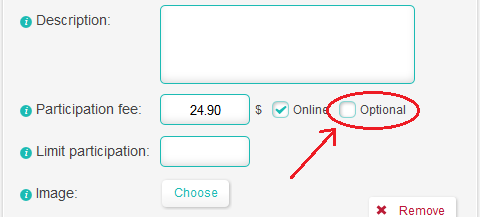
Please do not forget to publish your scheduler after you make changes, in order to update the live site.
How do I change the currency?
Please open the app-settings and click the "Advanced" button.
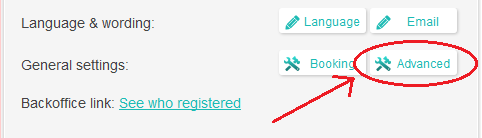 There you will find a drop-down menu with all the currencies we support. We aim to support all the currencies supported by PayPal. If we missed any, please do not hesitate to contact us.
There you will find a drop-down menu with all the currencies we support. We aim to support all the currencies supported by PayPal. If we missed any, please do not hesitate to contact us.
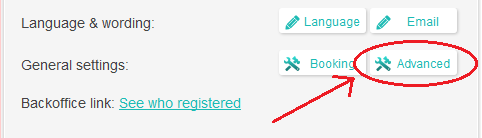
Why do you support only PayPal for online payments?
PayPal is a simple, comfortable and powerful tool for collecting money. The seller (you) only needs to open a PayPal account, which takes not more than a couple of minutes. The customers, however, may pay with any credit card in most countries, and do not need to open their own PayPal account. This is true in most countries. Sometimes some more requirements apply. If in doubt, contact your local PayPal agency.
How do I limit the number of registrants of an event?
For each event you may set the maximum number of participants, if you wish, by filling in the field "Limit participation". If you do that, the scheduler will not allow more people than you limited. After that many people registered, the event will appear as "no room".
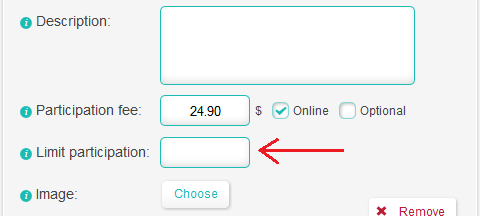
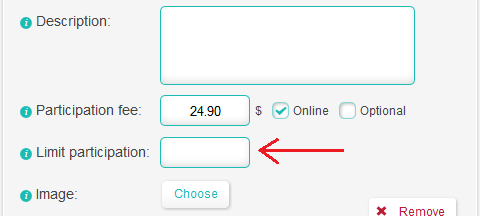
How do I prevent people from registering after the event started, or even earlier?
Open the app-settings and click "Booking". Then click the "Overdue" checkbox and set how many hours before the beginning of an event you wish our app to stop accepting registrations.
What is "branding" and what is "attribution to ShareiiiT"?
If you are not premium, SimpleSchedule shows an attribution to our brand (a logo that reduces after a few seconds, and rises up again from time to time) on every page load (outside the Wix editor). After you upgrade, this does not happen anymore.
I would like people to register to the whole course, and not to each lesson separately
This is possible. Set a recurrent event (e.g. weekly), then click the "settings" link next to the recurrence field. Set number of recurrences or ending date (note that a "course" must have an ending date and cannot be repeated forever). Now you can check the "Series" checkbox. This will assemble all recurrences of the event to one joined course, to which registration is done once.
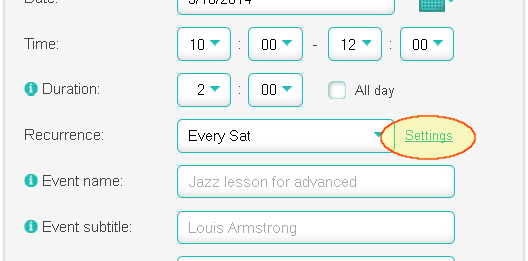
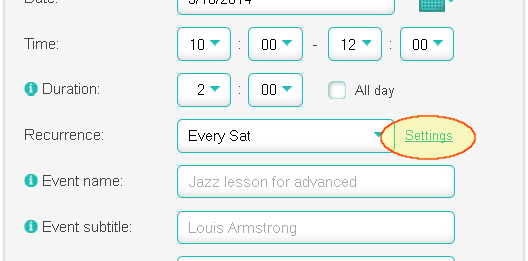
I would like to cancel only the lesson next week without canceling the recurrent course (e.g. due to a holiday). Is it possible?
Sure. Click the small "settings" link next to the recurrence field of the event. You will see all next lessons checked. Uncheck the lesson to be canceled.
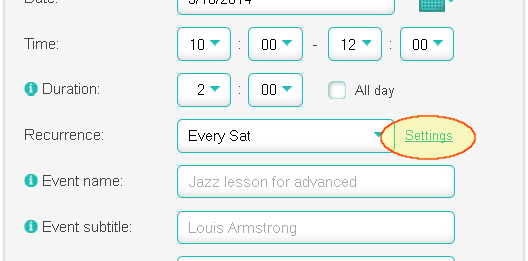
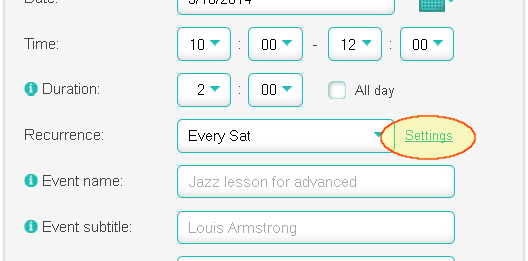
I want the "Register" button not to appear, I do not want people to register to this event.
If you limit the number of participants to 0 (zero), the "Register" button will not appear. Note that you have to fill in the "Limit partipation" field with a zero. Leaving it blank will make the event unlimited (which is the default).
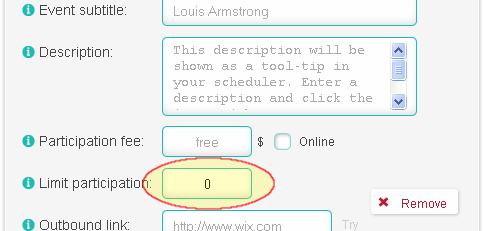
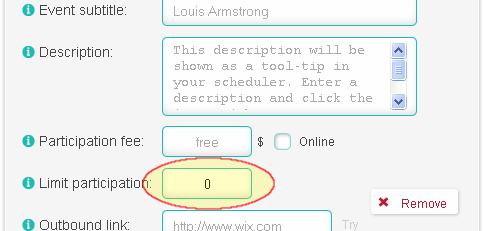
How do I customize the scheduler design?
To change the scheduler design (color and font-size of title and dates as well as some general design features like the border around it) open the app-settings and click the "General" design button.
To change the registration form design, open the app-settings and click the "Form" design button.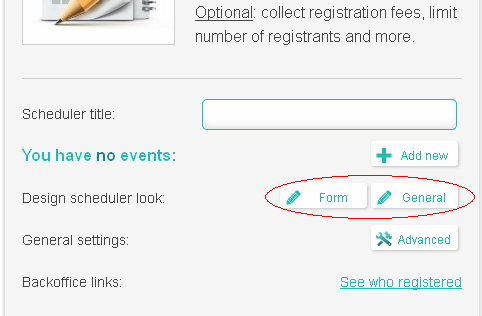 To change the design of a specific event, open the event page in the app-settings and click the "Design" button at the top-right corner.
To change the design of a specific event, open the event page in the app-settings and click the "Design" button at the top-right corner.
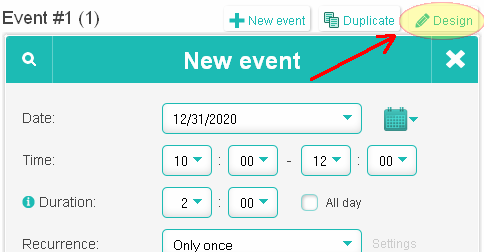
To change the registration form design, open the app-settings and click the "Form" design button.
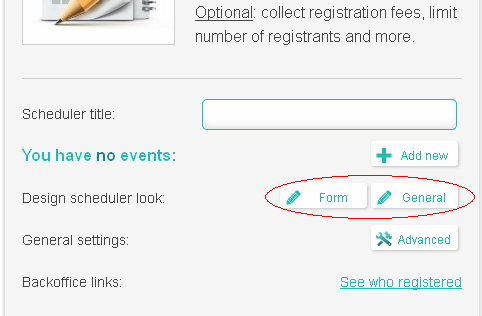
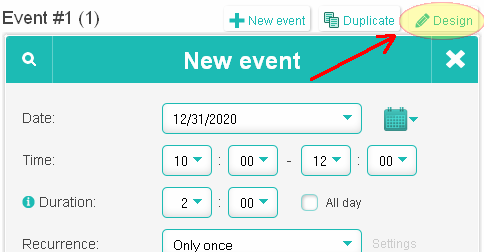
My scheduler is not tall enough to show all the events.
The size of the area dedicated to the app is actually not part of the app's settings, but rather part of your site settings. It is your site construction that tells our app what width and height it should be, and the app adjusts itself to these dimensions. When this area is not tall enough, the app presents a down-arrow (marked in red in the following image) so that your visitors will be able to navigate it.
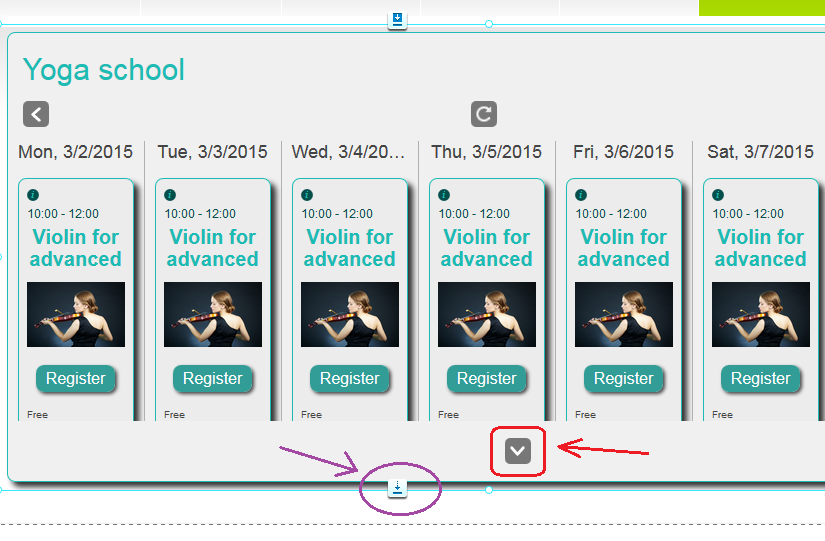 In order to change its width or height, you should simply drag its edges (see purple mark in the above image) like you would to resize any other element in your Wix site.
In order to change its width or height, you should simply drag its edges (see purple mark in the above image) like you would to resize any other element in your Wix site.
Remember, these settings are part of your Wix site's settings, and not part of the app's settings, therefore after customizing the dimensions of the app, you should save and publish your Wix site: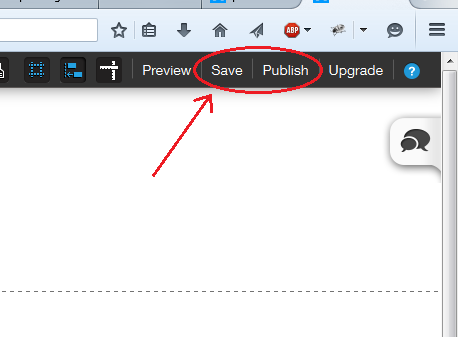
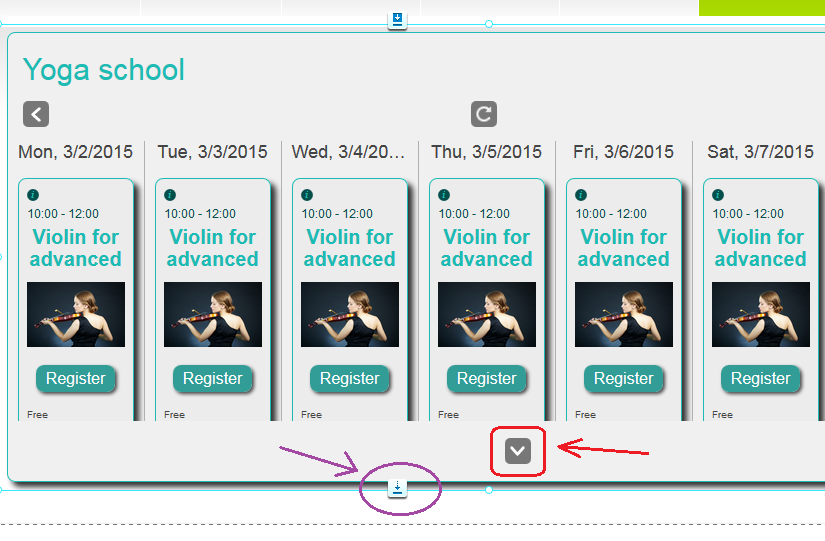
Remember, these settings are part of your Wix site's settings, and not part of the app's settings, therefore after customizing the dimensions of the app, you should save and publish your Wix site:
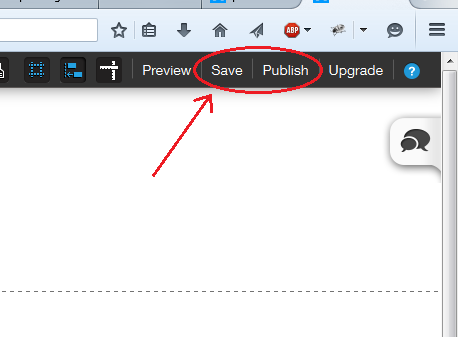
I have made changes to the scheduler but I cannot see them in the preview.
After you make changes to the scheduler and review them in the editor, you should publish your scheduler (purple button):
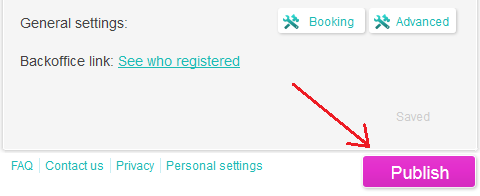
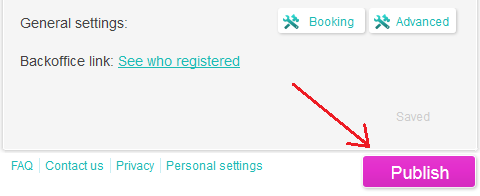
I do not receive the emails from the app.
It is possible that your email provider (or your local email software, if you use one) mistakenly marks our emails as SPAM. We suggest you to:
- Look for our emails in your SPAM directory. If you use Gmail, you may find the SPAM directory on the left-side bar. You might need to click "More" to see it.
- If you found our emails marked as SPAM, try to teach your email provider that they are not. In Gmail, when you enter a message in the SPAM directory, there is a button at the top labeled "Not spam" - click it.
- Add our automatic mailing address "dont-reply@shareiiit.com" to your contact list. This may also prevent marking our emails as SPAM.
- If all of the above did not work, and you do not use a Gmail address, we suggest you to temporarily use one just for testing. To change your notifications email address, open the app-settings, click the blue "Personal settings" link at the bottom, uncheck the "Same as..." checkbox, fill in a new email address and click "Save settings" button.
- Usually after users try a Gmail address, they see that the emails are indeed sent, and that the problem was with their own email provider. If this is not the case with you - feel free to contact us.
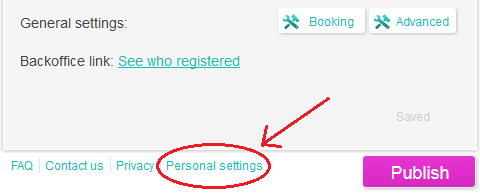
Can I install the app more than once in my site?
Yes. In late 2015, thanks to improvements in Wix infrastructure, this was finally made possible. Please note that you may have multiple schedulers only if you are using the new Wix editor. Read here to learn more about the new Wix editor.
So... What should you do?
So... What should you do?
- Open the app-settings and click "Advanced" button.
- Look for the "Multiple installation" row and click the "Add another scheduler" button. If you do not find this row, it means you are not in the new editor. Learn here what you can do about it.
- Our app is a "page-app", therefore every installation adds a page to your site. Note that removing the page means removing the installation, and vice versa: there is no way to uninstall the app other than removing the page.
- When you open the app-settings of the new installation, and click "View/Edit" button, you will see the list of all your events (from your first installation). What is going on? Well, all the events are accessible from all installations. This enables you to show events on more than one pages in your site. In the list you see now, you can check/uncheck each of the events in order to determine whether it will appear in this installation.
- When you add a new event, it will normally appear only in the current installation. However, you may make it appear in another installation (on another page), if you wish, by marking it in the app-settings of the other installation.
- All other settings are shared between all installations, currently.
I paid for the upgrade but I still cannot reach the premium features
According to Wix instructions, after paying for the upgrade you must refresh the Wix editor in order to benefit the premium features. Until you refresh the page, Wix editor does not advise our app about the upgrade. Click here to see how you can realize if you are premium.
How do I know if I am premium?
Open the app-settings and look at the top-right corner.
Do you see a yellow star with the word "premium"? There you are!
If you see an "Upgrade" button, then our app has not been informed about any upgrade.
Note that according to Wix instructions, after paying for an app-upgrade one must refresh the page of the Wix Editor in order to inform the app about the upgrade. It may also take a few minutes before your payment is accepted and confirmed.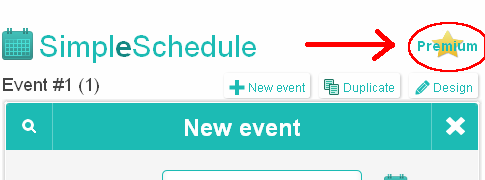
Do you see a yellow star with the word "premium"? There you are!
If you see an "Upgrade" button, then our app has not been informed about any upgrade.
Note that according to Wix instructions, after paying for an app-upgrade one must refresh the page of the Wix Editor in order to inform the app about the upgrade. It may also take a few minutes before your payment is accepted and confirmed.
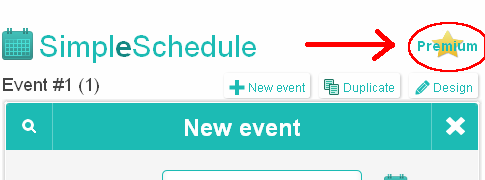
How do I downgrade?
All billing is done through Wix, therefore downgrading can be done in your Wix account settings, where you can see the upgrade status of all your apps, including this one. If you cancel the upgrade, it will prevent the future recurrent charges. You will still be eligible to all the premium features until the end of the subscription period you have already paid for.
Can I get a refund?
Since all the billing is done through Wix and not directly to us (we get part of the money paid, a few months later), we do not refund. Requests for refunds should be addressed to Wix support team.
Note, however, that this is a "freemium" app. We encourage you to try the free version of it for a while in order to test whether it fits your needs or not, and then upgrade to get the premium features.
Note, however, that this is a "freemium" app. We encourage you to try the free version of it for a while in order to test whether it fits your needs or not, and then upgrade to get the premium features.
I would like to delete the app from my website but it is not allowing me to
We are sorry that you are leaving!
Simpl-e-Schedule is "page"-app in Wix. Therefore, when you installed it in your site, a new page is added to your site automatically. To remove the app, you should delete this page from your site.
This is a constraint by Wix. Removing the app and removing the page is the same. We will be grateful if you give us a one-sentence feedback as to what you were missing in our app or what did not satisfy you in it. This will help us to improve!
Simpl-e-Schedule is "page"-app in Wix. Therefore, when you installed it in your site, a new page is added to your site automatically. To remove the app, you should delete this page from your site.
This is a constraint by Wix. Removing the app and removing the page is the same. We will be grateful if you give us a one-sentence feedback as to what you were missing in our app or what did not satisfy you in it. This will help us to improve!
How do I customize the registration form? Can I add more fields?
Open the app-settings and click the "Form" button.
You may change its design, add up to 5 custom fields, and choose not to collect the customers name or phone number if you wish. Email address is obligatory in order to send your customer a confirmation email.
We do not Spam! We actually hate Spam! We only send emails containing information about operations done with our app. We do not need to advertise or tempt new customers. We get marketing for free from Wix.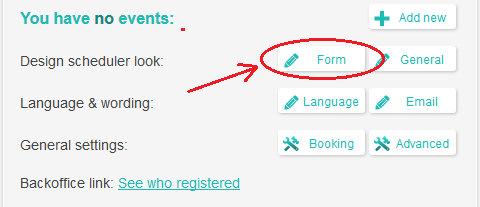
You may change its design, add up to 5 custom fields, and choose not to collect the customers name or phone number if you wish. Email address is obligatory in order to send your customer a confirmation email.
We do not Spam! We actually hate Spam! We only send emails containing information about operations done with our app. We do not need to advertise or tempt new customers. We get marketing for free from Wix.
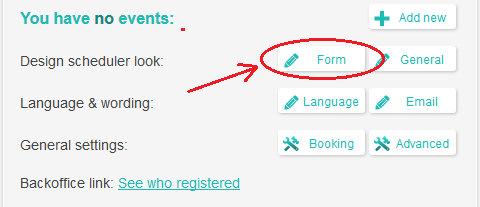
How much does it cost?
The free version is absolutley free. Forever. The premium version comes with more features and options. For the current cost, please see at Wix site.
Is the free version really free?
We charge nothing for the free version. Nothing as in 0! Zero! Zip! Zilch! Nada!
What languages do you speak?
We speak English, and a little bit Spanish, but our app supports more languages. The other languages were contributed by some of our users, who volunteered to translate the customer-interface in order to enjoy our app in their own language.
If you wish to see our app in your own language, and you have the will and capability to contribute a translation, please contact us by email. This is a short work which usually takes not more than 10-15 minutes, if you speak well both English and the target language.
If you wish to see our app in your own language, and you have the will and capability to contribute a translation, please contact us by email. This is a short work which usually takes not more than 10-15 minutes, if you speak well both English and the target language.